Install Alluxio on Kubernetes
This page describes how to deploy Alluxio on Kubernetes and run FIO as validation.
Prerequisites
- Kubernetes
- A Kubernetes cluster with version at least 1.19, with feature gates enabled.
- Ensure the cluster’s Kubernetes Network Policy allows for connectivity between applications (Alluxio clients) and the Alluxio Pods on the defined ports.
- The Kubernetes cluster has helm 3 with version at least 3.6.0 installed.
- Image registry for storing and managing container image
- Alluxio Operator
- Permission to create CRD (Custom Resource Definition);
- Permission to create ServiceAccount, ClusterRole, and ClusterRoleBinding for the operator pod;
- Permission to create namespace that the operator will be in.
Reference: Using RBAC Authorization
- Alluxio CSI dependency image if using CSI FUSE:
- FIO tool for cluster verification
- Refer to https://fio.readthedocs.io/en/latest/fio_doc.html
Preparation
Download files
# helm chart for alluxio operator
# extract this tarball, which will create the directory alluxio-operator/
alluxio-operator-1.1.2-helmchart.tgz
# docker images
# use docker load to load the respective images into docker
# alluxio operator docker image
alluxio-k8s-operator-1.1.2-docker.tar
# alluxio/alluxio-enterprise docker image
alluxio-enterprise-AI-3.1-3.3.2-docker.tar
# alluxio csi docker image
alluxio-csi-1.1.2-docker.tar
Extract Operator helm chart
# untar the Operator helm chart. This will extract to the directory alluxio-operator/
$ tar -xzf alluxio-operator-1.1.2-helmchart.tgz
Upload images
This example shows how to upload Alluxio operator image. Repeat these steps for the Alluxio CSI and Alluxio Enterprise images.
# Download docker tar file
# load image
$ docker load < alluxio-k8s-operator-1.1.2-docker.tar
Loaded image: alluxio/k8s-operator:1.1.2
# retag image
$ docker tag alluxio/k8s-operator:1.1.2 <your.private.registry.here>/alluxio/operator:1.1.2
# push image
$ docker push <your.private.registry.here>/alluxio/operator:1.1.2
Prepare configuration files
Create the following configuration files within the extracted directory of the alluxio operator helm chart.
Create the operator configuration in alluxio-operator/alluxio-operator.yaml
nameOverride: alluxio-operator
image: alluxio/operator # set this value to be an accessible registry containing this image
imageTag: 1.1.2
imagePullPolicy: Always
alluxio-csi: # disable CSI
enabled: false
Create the dataset configuration in alluxio-operator/dataset.yaml
apiVersion: k8s-operator.alluxio.com/v1alpha1
kind: Dataset
metadata:
name: null-dataset
spec:
dataset:
path: file:///null
Note that placeholder values are inserted for the dataset name and path, otherwise it will not work with the mount table feature.
Create the cluster configuration in alluxio-operator/alluxio-cluster.yaml
apiVersion: k8s-operator.alluxio.com/v1alpha1
kind: AlluxioCluster
metadata:
name: alluxio
spec:
dataset: null-dataset # note this matches .metadata.name in the dataset configuration
image: alluxio/alluxio-enterprise # set this value to be an accessible registry containing this image
imageTag: AI-3.1-3.3.2
imagePullPolicy: Always
properties: # adjust the following alluxio-site.properties as needed
alluxio.master.journal.type: "NOOP"
alluxio.master.scheduler.initial.wait.time: "1s"
alluxio.master.scheduler.restore.job.from.journal: "false"
alluxio.user.file.writetype.default: "THROUGH"
alluxio.user.metadata.cache.max.size: "0"
alluxio.user.file.replication.min: "1"
alluxio.user.fuse.sync.close.enabled: "true"
alluxio.fuse.web.enabled: "true"
alluxio.mount.table.source: "ETCD"
alluxio.worker.membership.manager.type: "ETCD"
alluxio.dora.ufs.list.status.cache.nr.files: "0"
alluxio.security.authorization.permission.enabled: "false"
alluxio.security.authentication.type: "NOSASL"
alluxio.network.tls.enabled: "false"
alluxio.user.fuse.sync.close.enabled: "false"
alluxio.license: "xxxxxxx"
master:
count: 1
resources:
limits:
cpu: "1"
memory: "10Gi"
requests:
cpu: "1"
memory: "2Gi"
jvmOptions:
- "-Xmx4g"
- "-Xms1g"
- "-XX:MaxDirectMemorySize=4g"
# nodeSelector: # change node label based on customer's environment
# alluxio-node: "true"
# localfs-server: "true"
worker:
count: 2
resources:
limits:
cpu: "10"
memory: "20Gi"
requests:
cpu: "1"
memory: "4Gi"
jvmOptions:
- "-Xmx8g"
- "-Xms2g"
- "-XX:MaxDirectMemorySize=8g"
# nodeSelector: # change it based one real node label
# alluxio-node: "true"
pagestore:
type: hostPath
quota: 10Gi
hostPath: /mnt/alluxio/page
metastore:
type: hostPath
hostPath: /mnt/alluxio/meta
fuse:
enabled: true
hostPathForMount: /mnt/alluxio/fuse
resources:
requests:
cpu: "1"
memory: "4Gi"
limits:
cpu: "6"
memory: "16Gi"
jvmOptions:
- "-Xmx4g"
- "-Xms1g"
- "-XX:MaxDirectMemorySize=8g"
mountOptions:
- allow_other
- kernel_cache
- entry_timeout=10000
- attr_timeout=10000
metrics:
prometheusMetricsServlet:
enabled: true
podAnnotations:
prometheus.io/scrape: "true"
prometheus.io/masterPort: "19999"
prometheus.io/workerPort: "30000"
prometheus.io/fusePort: "49999"
prometheus.io/path: "/metrics/"
etcd:
enabled: true
replicaCount: 3
alluxio-monitor:
enabled: true
Verify configurations
- Modify the
image,imageTag, anddatasetvalues inalluxio-operator/alluxio-cluster.yaml. Modify thecpu,memory, andcountvalues formaster,worker,etcd, andfuseconfigurations as needed. Specify the startup location of pods usingnodeSelector. - Bind SSD paths. The above configuration will have two hostpath mounts:
- Alluxio pods will use the hostpath mount at
/mnt/alluxio/metato store Alluxio’s metadata information. It is recommended to use a SSD disk for this directory. - Alluxio workers will use the hostpath mount at
/mnt/alluxio/pageto store Alluxio’s cached data. It is also recommended to use a SSD disk for this directory.
- Alluxio pods will use the hostpath mount at
-
The path for FUSE’s
local_data_cacheis at/mnt/alluxio/fuse-local-cache. - Other Hostpath configuration:
- For mounting NAS, you need to first add the corresponding mount path in the hostPaths section of Workers.
- If you want to use a different path for FUSE local data cache, you also need to add the corresponding mount path in the hostPaths section of FUSE.
- By default, FUSE is mounted at
/mnt/alluxio/fuse. You can view the mounted UFS storage file list in the host’s directory/mnt/alluxio/fuse.
- S3 ECR configuration:
- The configuration value for the docker images should be replaced with customer’s AWS ECR address in order to successfully pull the images served by the corresponding ECR.
Deploy cluster
Deploy Alluxio Operator
# deploy alluxio operator
$ helm install operator ./alluxio-operator \
-f ./alluxio-operator/alluxio-operator.yaml
NAME: operator
LAST DEPLOYED: Wed Feb 28 02:10:08 2024
NAMESPACE: default
STATUS: deployed
REVISION: 1
TEST SUITE: None
# check alluxio operator status
$ kubectl get pod -n alluxio-operator
NAME READY STATUS RESTARTS AGE
alluxio-controller-669699b5d7-zlv7h 1/1 Running 0 48s
dataset-controller-5649f66b5f-f7hx9 1/1 Running 0 48s
Deploy Alluxio dataset
# create alluxio namespace (use default namespace if not creating)
$ kubectl create namespace alluxio-test
namespace/alluxio-test created
# check namespace status
$ kubectl get namespaces | grep alluxio-test
alluxio-test Active 91m
# create alluxio dataset
$ kubectl create -f ./alluxio-operator/dataset.yaml -n alluxio-test
dataset.k8s-operator.alluxio.com/null-dataset created
# check alluxio dataset statue
$ kubectl get dataset -n alluxio-test
NAME DATASETPHASE BOUNDEDALLUXIOCLUSTER
null-dataset Pending
Deploy and start Alluxio cluster
# deploy alluxio cluster
$ kubectl create -f ./alluxio-operator/alluxio-cluster.yaml -n alluxio-test
alluxiocluster.k8s-operator.alluxio.com/alluxio created
# check alluxio cluster status
$ kubectl get alluxiocluster -n alluxio-test
NAME CLUSTERPHASE AGE
alluxio Creating/Updating 98s
# check alluxio cluster status
$ watch kubectl get pod -n alluxio-test
NAME READY STATUS RESTARTS AGE
alluxio-etcd-0 1/1 Running 0 101s
alluxio-fuse-cd8mm 1/1 Running 0 101s
alluxio-fuse-vqk7j 1/1 Running 0 102s
alluxio-master-0 1/1 Running 3 (48s ago) 101s
alluxio-monitor-grafana-56b97c5689-554c8 1/1 Running 0 102s
alluxio-monitor-prometheus-749fc5f96-cksv6 1/1 Running 0 102s
alluxio-worker-5d46cf9ddf-6c992 1/1 Running 0 101s
alluxio-worker-5d46cf9ddf-gwh8w 1/1 Running 0 101s
Mount storage
In this example, an existing S3 bucket is mounted to Alluxio
# go into alluxio worker pod
$ pod_worker=$(kubectl get pods -l name=alluxio-worker -o jsonpath='{.items[0].metadata.name}' -n alluxio-test)
$ kubectl exec -it $pod_worker -n alluxio-test -- bash
# mount ufs
$ alluxio mount add \
--option aws.accessKeyId=xxx \
--option aws.secretKey=xxx \
--option alluxio.underfs.s3.region=us-east-1 \
--path /bucket \
--ufs-uri s3://test/
Mounted ufsPath=s3://test/ to alluxioPath=/bucket with 3 options
# check mount point status
$ alluxio mount list
s3://test/ on /bucket/ properties={aws.secretKey=xxx, alluxio.underfs.s3.region=us-east-1, aws.accessKeyId=xxx}
# go into alluxio fuse pod check data in mount point
$ pod_fuse=$(kubectl get pods -l role=alluxio-fuse -o jsonpath='{.items[0].metadata.name}' -n alluxio-test)
$ kubectl exec -it $pod_fuse -n alluxio-test -- bash
$ ls -l /mnt/alluxio/fuse/bucket/
drwx------ 1 root root 0 Jan 1 1970 2023-10-17/
drwx------ 1 root root 0 Jan 1 1970 alluxio/
drwx------ 1 root root 0 Jan 1 1970 alluxio_ufs/
-rwx------ 1 root root 173279 Oct 17 08:26 log.tar.gz*
drwx------ 1 root root 0 Jan 1 1970 pach_alluxio/
# unmount (as needed)
$ alluxio mount remove --path /bucket
Unmounted /bucket from Alluxio.
Quick Verification - FIO
Follow the instructions here to install the FIO tool on the FUSE pod.
Execute the following tests via Alluxio FUSE with FIO
# sequetial write IO test
$ fio -name=seq_write -filename=/mnt/alluxio/fuse/bucket/write_test.10G.file -direct=1 -bs=1024k -size=10GB -rw=write -ioengine=psync -numjobs=1
seq_write: (g=0): rw=write, bs=1M-1M/1M-1M/1M-1M, ioengine=psync, iodepth=1
fio-2.14
Starting 1 process
seq_write: Laying out IO file(s) (1 file(s) / 10240MB)
fio: posix_fallocate fails: Operation not supported
Jobs: 1 (f=1): [W(1)] [100.0% done] [0KB/224.0MB/0KB /s] [0/224/0 iops] [eta 00m:00s]
seq_write: (groupid=0, jobs=1): err= 0: pid=11116: Mon Mar 11 06:28:55 2024
write: io=10240MB, bw=234828KB/s, iops=229, runt= 44653msec
clat (msec): min=3, max=140, avg= 4.33, stdev= 3.47
lat (msec): min=3, max=140, avg= 4.36, stdev= 3.47
clat percentiles (msec):
| 1.00th=[ 4], 5.00th=[ 4], 10.00th=[ 5], 20.00th=[ 5],
| 30.00th=[ 5], 40.00th=[ 5], 50.00th=[ 5], 60.00th=[ 5],
| 70.00th=[ 5], 80.00th=[ 5], 90.00th=[ 5], 95.00th=[ 5],
| 99.00th=[ 8], 99.50th=[ 18], 99.90th=[ 23], 99.95th=[ 122],
| 99.99th=[ 128]
lat (msec) : 4=8.82%, 10=90.60%, 20=0.37%, 50=0.13%, 100=0.02%
lat (msec) : 250=0.07%
cpu : usr=0.81%, sys=0.97%, ctx=20492, majf=0, minf=12
IO depths : 1=100.0%, 2=0.0%, 4=0.0%, 8=0.0%, 16=0.0%, 32=0.0%, >=64=0.0%
submit : 0=0.0%, 4=100.0%, 8=0.0%, 16=0.0%, 32=0.0%, 64=0.0%, >=64=0.0%
complete : 0=0.0%, 4=100.0%, 8=0.0%, 16=0.0%, 32=0.0%, 64=0.0%, >=64=0.0%
issued : total=r=0/w=10240/d=0, short=r=0/w=0/d=0, drop=r=0/w=0/d=0
latency : target=0, window=0, percentile=100.00%, depth=1
Run status group 0 (all jobs):
WRITE: io=10240MB, aggrb=234827KB/s, minb=234827KB/s, maxb=234827KB/s, mint=44653msec, maxt=44653msec
# sequential read IO test
$ fio -iodepth=1 -rw=read -ioengine=libaio -bs=256k -size=10G -numjobs=32 -group_reporting -filename=/mnt/alluxio/fuse/bucket/read_test.10G.file -name=test -direct=1 -runtime=30
test: (g=0): rw=read, bs=256K-256K/256K-256K/256K-256K, ioengine=libaio, iodepth=1
...
fio-2.14
Starting 32 processes
Jobs: 32 (f=32): [R(32)] [100.0% done] [1227MB/0KB/0KB /s] [4906/0/0 iops] [eta 00m:00s]
test: (groupid=0, jobs=32): err= 0: pid=3730: Mon Mar 11 06:19:05 2024
read : io=34902MB, bw=1160.5MB/s, iops=4641, runt= 30076msec
slat (usec): min=4, max=87212, avg=4277.07, stdev=13632.11
clat (usec): min=62, max=104489, avg=2585.50, stdev=12348.22
lat (usec): min=81, max=167405, avg=6862.57, stdev=18198.34
clat percentiles (usec):
| 1.00th=[ 93], 5.00th=[ 110], 10.00th=[ 124], 20.00th=[ 143],
| 30.00th=[ 157], 40.00th=[ 169], 50.00th=[ 181], 60.00th=[ 195],
| 70.00th=[ 211], 80.00th=[ 237], 90.00th=[ 318], 95.00th=[ 9408],
| 99.00th=[79360], 99.50th=[81408], 99.90th=[86528], 99.95th=[89600],
| 99.99th=[93696]
lat (usec) : 100=2.03%, 250=81.33%, 500=9.16%, 750=0.45%, 1000=0.19%
lat (msec) : 2=0.26%, 4=0.09%, 10=1.79%, 20=2.09%, 50=0.04%
lat (msec) : 100=2.57%, 250=0.01%
cpu : usr=0.14%, sys=0.42%, ctx=276829, majf=0, minf=2393
IO depths : 1=100.0%, 2=0.0%, 4=0.0%, 8=0.0%, 16=0.0%, 32=0.0%, >=64=0.0%
submit : 0=0.0%, 4=100.0%, 8=0.0%, 16=0.0%, 32=0.0%, 64=0.0%, >=64=0.0%
complete : 0=0.0%, 4=100.0%, 8=0.0%, 16=0.0%, 32=0.0%, 64=0.0%, >=64=0.0%
issued : total=r=139609/w=0/d=0, short=r=0/w=0/d=0, drop=r=0/w=0/d=0
latency : target=0, window=0, percentile=100.00%, depth=1
Run status group 0 (all jobs):
READ: io=34902MB, aggrb=1160.5MB/s, minb=1160.5MB/s, maxb=1160.5MB/s, mint=30076msec, maxt=30076msec
Monitoring dashboard
A Grafana dashboard is deployed in the same namespace as the Alluxio cluster, exposed through port 8080 on its host machine. The port needs to be opened and not firewalled by the host machine.
If using EKS
- Run
kubectl get pods -owide -n <alluxio namespace> | grep grafanato get the hostname of the node. It should be in the form ofip-10-0-6-132.ec2.internal. - If the machine we are using to access Grafana are in the same private network as the host machine, access the Grafana UI directly through
http://<hostname>:8080. Otherwise, identify the external IP of the host machine to use as the hostname in the URL. Runkubectl get nodes -owideto find the corresponding external IP.[centos@ip-172-31-92-52 ~]$ k get nodes -owide NAME STATUS ROLES AGE VERSION INTERNAL-IP EXTERNAL-IP OS-IMAGE KERNEL-VERSION CONTAINER-RUNTIME ip-10-0-6-132.ec2.internal Ready <none> 210d v1.22.17-eks-0a21954 10.0.6.132 35.173.122.123 Amazon Linux 2 5.4.247-162.350.amzn2.x86_64 docker://20.10.23In this example, the machine has an external IP of
35.173.122.123, so the Grafana UI should be accessible throughhttp://35.173.122.123:8080
Appendix: Access Alluxio via Kubernetes CSI
Applications can use Alluxio FUSE as a Persistent Volume Claim (PVC) via CSI.
CSI yaml configuration file
Default configuration file at alluxio-operator/charts/alluxio-csi/values.yaml
If you are not able to access the internet, you will need to download the two dependent CSI images and upload them to the local image registry,
then modify the values for provisioner.image and driverRegistrar.image to point to the corresponding local image addresses.
nameOverride: alluxio
image: alluxio/csi
imageTag: latest
imagePullPolicy: IfNotPresent
imagePullSecrets:
hostNetwork: false
dnsPolicy:
kubeletPath: /var/lib/kubelet
controllerPlugin:
# NodeSelector for scheduling Alluxio CSI controller
nodeSelector: {}
# Schedule Alluxio CSI controller with affinity.
affinity: {}
# Additional tolerations for scheduling Alluxio CSI controller
tolerations: []
provisioner:
image: registry.k8s.io/sig-storage/csi-provisioner:v2.0.5
resources:
limits:
cpu: 100m
memory: 300Mi
requests:
cpu: 10m
memory: 20Mi
controller:
resources:
limits:
cpu: 200m
memory: 200Mi
requests:
cpu: 10m
memory: 20Mi
nodePlugin:
# NodeSelector for scheduling Alluxio CSI nodePlugin
nodeSelector: {}
# Schedule Alluxio CSI nodePlugin with affinity.
affinity: {}
# Additional tolerations for scheduling Alluxio CSI nodePlugin
tolerations: []
nodeserver:
resources:
limits:
cpu: 200m
memory: 200Mi
requests:
cpu: 10m
memory: 20Mi
driverRegistrar:
image: registry.k8s.io/sig-storage/csi-node-driver-registrar:v2.0.0
resources:
limits:
cpu: 100m
memory: 100Mi
requests:
cpu: 10m
memory: 20Mi
Update the Alluxio operator configuration at alluxio-operator/alluxio-operator.yaml
nameOverride: alluxio-operator
image: alluxio/operator # set to the accessible registry with the images
imageTag: 1.1.2
imagePullPolicy: Always
alluxio-csi: # enable CSI
enabled: true
image: alluxio/csi # set to the accessible registry with the images
imageTag: 1.1.2
To disable the FUSE daemonset, update the following section of Alluxio cluster configuration at alluxio-operator/alluxio-cluster.yaml
spec:
fuse:
enabled: false
Check Alluxio configuration
The following steps will add a CSI FUSE volume in the application pod.
Add a sample pod in alluxio-operator/alluxio-cluster.yaml
apiVersion: v1
kind: Pod
metadata:
name: fuse-test
labels:
app: fuse-test
spec:
containers:
- image: alpine:3.19
imagePullPolicy: IfNotPresent
name: fuse-test
command: ["sleep", "infinity"]
volumeMounts:
- mountPath: /data
name: alluxio-pvc
volumes:
- name: alluxio-pvc
persistentVolumeClaim:
claimName: alluxio-alluxio-csi-fuse-pvc
Run the sample pod and check
# Run the pod
$ kubectl apply -f alluxio-operator/app.yaml -n alluxio-test
pod/fuse-test created
# Enter the pod and check
$ kubectl exec -it fuse-test -n alluxio-test -- sh
$ ls -l /data/bucket/
drwx------ 1 root root 0 Jan 1 1970 2023-10-17
drwx------ 1 root root 0 Jan 1 1970 alluxio
drwx------ 1 root root 0 Jan 1 1970 alluxio_ufs
-rwx------ 1 root root 173279 Oct 17 08:26 log.tar.gz
Troubleshooting
- Inspect and manipulate dataset credentials
$ kubectl get crd # delete all crds ending with k8s-operator.alluxio.com $ kubectl delete crd datasets.k8s-operator.alluxio.com loads.k8s-operator.alluxio.com updates.k8s-operator.alluxio.com unloads.k8s-operator.alluxio.com alluxioclusters.k8s-operator.alluxio.com - Wipe the mount table on ETCD
$ kubectl get pvc -n alluxio-test NAME STATUS VOLUME CAPACITY ACCESS MODES STORAGECLASS AGE data-alluxio-etcd-0 Bound pvc-7f066e82-6e56-4386-bcb4-da4bdbcf80f1 8Gi RWO gp2 58m $ kubectl delete pvc data-alluxio-etcd-0 -n alluxio-test persistentvolumeclaim "data-alluxio-etcd-0" deleted